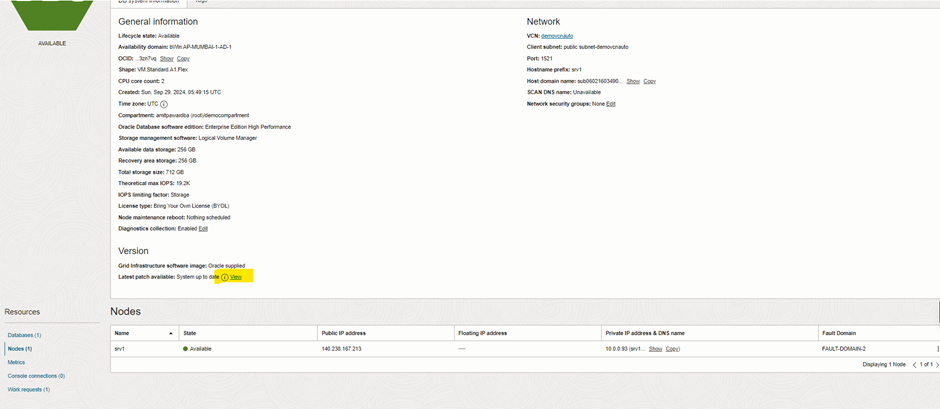Exadata Smart Flash Cache, part of the cell (storage)
server, temporarily holds redo data before it is securely written to disk.
Exadata Storage Servers feature extensive flash storage, with a portion
reserved for database logging and the rest utilized for caching user data.
On a full rack Exadata server, there is approximately 5 TB
of flash cache available, offering considerable storage capacity for caching.
The Exadata Database Machine’s exceptional performance is
largely due to two key features in the Exadata Storage Server Software, which
optimize the flash hardware:
- Exadata
Smart Flash Cache – enables the staging of active database objects in
flash.
- Exadata
Smart Flash Logging – accelerates database logging tasks.
These features, combined with Exadata’s mission-critical
resilience, make it an ideal platform for Oracle Database deployment. Flash
cache management is automatic, but users can influence caching priorities
through hints, and administrators have the ability to disable it for specific
databases.
Intelligent
Caching:
The Smart Flash Cache recognizes different database I/O
patterns, prioritizing frequently accessed data and index blocks for caching.
Control file and file header operations are also cached, and database
administrators can adjust caching priorities to suit workload demands.
However, monitoring the cache contents is not
straightforward. Oracle provides the list flashcachecontent command via the
cellcli tool, but it lacks summary options and only displays object numbers.
Example-
CellCLI> list flashcachecontent where objectNumber = 43215 detail;
cachedKeepSize: 0
cachedSize: 42384
dbID: 191919191
dbUniqueName: TEST
hitCount: 18
missCount: 1
objectNumber: 43215
tableSpaceNumber: 8
Data that is Never Cached in Flash Cache:
Backup
related I/O is not cached
Data
pump I/O is not cached
Datafile
formating data is not cached
Table
scans do not monopolize the cache
I/Os
to mirror copies are managed intelligently.
FlashDisk-based
Grid Disks:
•To speed up
I/O performance for random reads, Exadata V2
introduced solid state storage
called Flash
Cache.
•Flash cache is configured as a cell disk of type FlashDisk,
and just as grid disks are created on HardDisk cell disks, they may also be
created on FlashDisk cell disks.
•FlashDisk type cell disks are named with a prefix of FD and
a diskType of FlashDisk.
Creating
FlashDisk based Grid Disks:
•It is not
recommended to use all of your Flash Cache for grid disks. When creating the
Flash Cache, use the size parameter to hold back some space to be used for grid
disks.
CellCLI>
create flashcache all size=300g;
•We can
create grid disks using the remaining free space on the Flash Disks, using the
familiar 'create griddisk' command.
CellCLI>
create griddisk all flashdisk prefix='RAMDISK‘;
CellCLI>
list griddisk attributes name, diskType, size – where disktype='FlashDisk‘;
•The beauty
of Flash Cache configuration is that all this may be done while the system is
online and servicing I/O requests.
Data
Processing modes of Flash Cache:
1. Write through mode - Excellent for
absorbing repeated random reads.
2. Write-back mode
- Best for
write intensive workloads commonly found in OLTP applications
By default,
Exadata flash cache Operates in write-through mode. DBA’s
can influence caching priorities by using CELL_FLASH_CACHE storage
attribute for specific database objects.
1. Write Through mode
Please read the data points and understand write and read
operations in exadata server using write through mode.
In write-through mode, smart cache work as follows
- For Write
Operations, CELLSRV writes data to disk and sends acknowledgment to the DB
so it can continue without interruption. Then, if the data is suitable for
caching, it is written to smart flash cache. Write performance is not improved
or diminished using this method. However, if a subsequent read operation
needs the same data , it is likely to benefit from the cache. When
data is inserted into a full cache, a prioritized least recently
used (LRU) algorithm.
- For Read
Operations (on cached data), CELLSRV must first determine if the request
should use the cache.This decisions is based on various factors including the
reason for the read, the CELL_FLASH_CACHE setting for the associated object,
and the current load on the cell. If it is determined that the cache should be
used , CELLSRV uses an in-memory hash table, to quickly determine if the data
resides in flash cache. If the request data is cached , a cache lookup is used
to satisfy the I/O request.
- For Read
Operations (On un-cached data) that cannot be satisfied using flash
cache, a disk read is performed and the requested information is sent to the
database. Then if the data is suitable for caching , it is written to
the flash cache.
2. Write
Back mode
In this mode, write Operations work as follows
- CELLSRV receives the write operation and uses intelligent
caching algorithms to determine if the data is suitable for caching.
- If the data is suitable for caching, it is written to
flash cache only. If the cache is full, CELLSRV determines which data to
replace using the same prioritized least recently used (LRU) algorithm as in
write through mode.
- After the data is written to flash, an acknowledgement is
sent back to the database.
- Data is only written back to disk when it is aged out of
the cache.
Note the following regarding write back flash cache
- Write back flash cache allows 20 times more write I/Os per
second on X3-4 systems, which makes it ideal for write intensive applications
that would otherwise saturate the disk controller write cache.
- The large flash capacity on X5 systems means that for many
applications a very high proportion of all I/O can be serviced by flash.
- An active data block can remain in write back flash cache
for months or years. Also, flash cache is persistence through power outages,
shutdown operations, cell restarts and so on.
- With write back flash cache, data redundancy is maintained
by writing primary and secondary data copies to cache on separate cell(storage)
servers.
- Secondary block copies are aged out of the cache and
written to disk more quickly than primary copies. Hence, blocks that have not
been read recently only keep the primary copy in cache, which optimizes the
utilization of the premium flash cache.
- If there is a problem with the flash cache on one storage
server, then operations transparently fail over to the mirrored copies (on
flash or disk) on other storage servers. No user intervention is required. The
unit for mirroring is the ASM allocation unit. This means that the amount of
data affected is proportional to the lost cache size, not the disk size.
- With write back flash cache, read operations are handled
the same as a write trough flash cache.
LIST CELL
shows the current value.
CELLCLI>
list cell attributes flashcachemode
CELLCLI>
list cell detail
How to enable Write-Back Flash Cache:
Methods are
available:
1. Rolling
Method -
Assuming that RDBMS & ASM instances are UP and enabling Write-Back Flash
Cache in One Cell Server at a time
2. Non-Rolling
Method -
Assuming that RDBMS & ASM instances are DOWN while enabling Write-Back
Flash Cache
Note: Before performing the below
steps, Perform the following check as root from one of the compute nodes:
Check
all griddisk “asmdeactivationoutcome” and “asmmodestatus” to ensure
that all griddisks on all cells are “Yes” and “ONLINE” respectively.
# dcli -g cell_group -l root cellcli -e list griddisk
attributes asmdeactivationoutcome, asmmodestatus
Check that all of the flashcache are in the “normal” state
and that no flash disks are in a degraded or critical state:
# dcli -g cell_group -l root cellcli -e list flashcache
detail
exadata01cell01: WriteThrough
exadata01cell02:
WriteThrough
exadata01cell03:
WriteThrough
1. Rolling
Method:
(Assuming
that RDBMS & ASM instances are UP and enabling Write-Back Flash Cache in
One Cell Server at a time)
Login to
Cell Server:
Step 1. Drop
the flash cache on that cell
#cellcli –e
drop flashcache
Flash cache exadata01cell01_FLASHCACHE successfully dropped
Step 2. Check the status of ASM if the grid disks go OFFLINE. The
following command should return 'Yes' for the grid disks being listed:
# cellcli -e
list griddisk attributes name,asmmodestatus,asmdeactivationoutcome
DATAC1_CD_00_exadata01cell01
OFFLINE Yes
DATAC1_CD_01_exadata01cell01 OFFLINE Yes
DATAC1_CD_02_exadata01cell01 OFFLINE Yes
DATAC1_CD_03_exadata01cell01 OFFLINE Yes
DATAC1_CD_04_exadata01cell01 OFFLINE Yes
DATAC1_CD_05_exadata01cell01 OFFLINE Yes
DBFS_DG_CD_02_exadata01cell01 OFFLINE Yes
DBFS_DG_CD_03_exadata01cell01 OFFLINE Yes
DBFS_DG_CD_04_exadata01cell01 OFFLINE Yes
DBFS_DG_CD_05_exadata01cell01 OFFLINE Yes
RECOC1_CD_00_exadata01cell01 OFFLINE Yes
RECOC1_CD_01_exadata01cell01 OFFLINE Yes
RECOC1_CD_02_exadata01cell01 OFFLINE Yes
RECOC1_CD_03_exadata01cell01 OFFLINE Yes
RECOC1_CD_04_exadata01cell01 OFFLINE Yes
RECOC1_CD_05_exadata01cell01 OFFLINE Yes
Step 3. Inactivate the griddisk on the cell
# cellcli –e alter griddisk all inactive
Step 4. Shut down cellsrv service
# cellcli -e alter cell shutdown services cellsrv
Stopping CELLSRV services...
The
SHUTDOWN of CELLSRV services was successful.
Step 5. Set the cell flashcache mode to writeback
# cellcli -e "alter
cell flashCacheMode=writeback"
Cell exadata01cell01 successfully altered
Step 6. Restart the cellsrv service
# cellcli -e alter cell startup services cellsrv
Starting CELLSRV services...
The STARTUP
of CELLSRV services was successful.
Step 7. Reactivate the griddisks on
the cell
# cellcli –e alter griddisk all active
GridDisk DATAC1_CD_00_exadata01cell03 successfully altered
GridDisk
DATAC1_CD_01_exadata01cell03 successfully altered
GridDisk
DATAC1_CD_02_exadata01cell03 successfully altered
GridDisk
DATAC1_CD_03_exadata01cell03 successfully altered
GridDisk
DATAC1_CD_04_exadata01cell03 successfully altered
GridDisk
DATAC1_CD_05_exadata01cell03 successfully altered
GridDisk
DBFS_DG_CD_02_exadata01cell03 successfully altered
GridDisk
DBFS_DG_CD_03_exadata01cell03 successfully altered
GridDisk
DBFS_DG_CD_04_exadata01cell03 successfully altered
GridDisk
DBFS_DG_CD_05_exadata01cell03 successfully altered
GridDisk
RECOC1_CD_00_exadata01cell03 successfully altered
GridDisk
RECOC1_CD_01_exadata01cell03 successfully altered
GridDisk
RECOC1_CD_02_exadata01cell03 successfully altered
GridDisk
RECOC1_CD_03_exadata01cell03 successfully altered
GridDisk
RECOC1_CD_04_exadata01cell03 successfully altered
GridDisk
RECOC1_CD_05_exadata01cell03 successfully altered
Step 8. Verify all grid disks have been successfully put online using the
following command:
# cellcli -e list griddisk attributes
name, asmmodestatus
DATAC1_CD_00_exadata01cell02
ONLINE Yes
DATAC1_CD_01_exadata01cell02
ONLINE Yes
DATAC1_CD_02_exadata01cell02
ONLINE Yes
DATAC1_CD_03_exadata01cell02
ONLINE Yes
DATAC1_CD_04_exadata01cell02
ONLINE Yes
DATAC1_CD_05_exadata01cell02
ONLINE Yes
DBFS_DG_CD_02_exadata01cell02
ONLINE Yes
DBFS_DG_CD_03_exadata01cell02
ONLINE Yes
DBFS_DG_CD_04_exadata01cell02
ONLINE Yes
DBFS_DG_CD_05_exadata01cell02
ONLINE Yes
RECOC1_CD_00_exadata01cell02
ONLINE Yes
RECOC1_CD_01_exadata01cell02
ONLINE Yes
RECOC1_CD_02_exadata01cell02
ONLINE Yes
RECOC1_CD_03_exadata01cell02
ONLINE Yes
RECOC1_CD_04_exadata01cell02
ONLINE Yes
RECOC1_CD_05_exadata01cell02
ONLINE Yes
Step 9. Recreate the flash cache
# cellcli -e create flashcache all
Flash cache
exadata01cell01_FLASHCACHE successfully created
If the flash disk is used for flash cache, then the
effective cache size increases. If the flash disk is used for grid disks, then
the grid disks are re-created on the new flash disk. If those gird disks were
part of an Oracle ASM disk group, then they are added back to the disk group,
and the data is rebalanced on them based on the disk group redundancy and
ASM_POWER_LIMIT parameter.
Step 10. Check
the status of the cell to confirm that it's now in WriteBack mode:
# cellcli -e list cell detail
| grep flashCacheMode
flashCacheMode:
WriteBack
Step
11. Repeat
these same steps again on the next cell to the FINAL cell. However, before
taking another storage server offline, execute the following making sure
'asmdeactivationoutcome' displays YES:
# cellcli -e
list griddisk attributes name,asmmodestatus,
asmdeactivationoutcome
DATAC1_CD_00_exadata01cell01
ONLINE Yes
DATAC1_CD_01_exadata01cell01 ONLINE Yes
DATAC1_CD_02_exadata01cell01 ONLINE Yes
DATAC1_CD_03_exadata01cell01
ONLINE Yes
DATAC1_CD_04_exadata01cell01 ONLINE Yes
DATAC1_CD_05_exadata01cell01 ONLINE Yes
DBFS_DG_CD_02_exadata01cell01 ONLINE Yes
DBFS_DG_CD_03_exadata01cell01 ONLINE Yes
DBFS_DG_CD_04_exadata01cell01 ONLINE Yes
DBFS_DG_CD_05_exadata01cell01 ONLINE Yes
RECOC1_CD_00_exadata01cell01 ONLINE Yes
RECOC1_CD_01_exadata01cell01 ONLINE Yes
RECOC1_CD_02_exadata01cell01 ONLINE Yes
RECOC1_CD_03_exadata01cell01 ONLINE Yes
RECOC1_CD_04_exadata01cell01 ONLINE Yes
RECOC1_CD_05_exadata01cell01 ONLINE Yes
After changing the flashcache modes on all cells, check if
flashcache modes are changed to write-back for all cells.
CellCLI> dcli -g ~/cell_group -l root cellcli -e
"list cell attributes flashcachemode"
exadata01cell01:
WriteBack
exadata01cell02:
WriteBack
exadata01cell03:
WriteBack
2. Non-Rolling
Method:
(Assuming
that RDBMS & ASM instances are DOWN while enabling Write-Back Flash Cache)
Step 1. Drop the flash cache on that
cell
# cellcli -e drop flashcache
Step 2. Shut down cellsrv service
# cellcli -e alter cell shutdown services cellsrv
Step 3. Set the cell flashcache mode to writeback
# cellcli -e "alter cell
flashCacheMode=writeback"
Step 4. Restart the cellsrv service
# cellcli -e alter cell startup services cellsrv
Step 5. Recreate the flash cache
# cellcli -e create flashcache all
Write-Back Flash Cache Not Required for DiskGroup:
Note: We can disable Write-Back
Flash Cache diskgroups like RECO not requiring this feature. This can save
space in the flash cache.
CACHINGPOLICY
could be used to change the flash cache policy of the griddisk.
Before
changing the cache policy from default to none, ensure there is no cached data
in flash cache for the grid disk:
CellCLI>
create griddisk all harddisk prefix=RECO,
size=1006, cachingPolicy="none“;
OR
CELLCLI>ALTER GRIDDISK grid_disk_name FLUSH;
CELLCLI>ALTER GRIDDISK grid_disk_name
CACHINGPOLICY="none";
Flushing
the data from Flash Cache to Disk – Manual Method:
The data
which is not been synchronized with griddisk can be synchronized using the
FLUSH option.
CELLCLI>ALTER GRIDDISK grid_disk_name FLUSH
Use the
following command to check the progress of this activity:
CELLCLI>LIST GRIDDISK ATTRIBUTES name, flushstatus,
flusherr
Reinstating
WriteThrough FlashCache:
1.
To reinstate Writethrough caching, FlashCache must first be flushed.
2. FlashCache
must then be dropped and cellsrv stopped.
Step 1. CELLCLI> alter flashcache
all flush
Step 2. CELLCLI> drop flashcache
Step 3. CELLCLI> alter cell shutdown services cellsrv
Step 4. CELLCLI> alter cell flashCacheMode = WriteThrough
Step 5. CELLCLI> alter cell startup
services cellsrv
Monitoring
Flash Cache Usage:
CELLCLI> list metricdefinition attributes name,
description where name like '.*_DIRTY‘
|
CD_BY_FC_DIRTY
|
Number
of unflushed bytes cached in FLASHCACHE on a cell disk
|
|
FC_BY_DIRTY
|
Number
of unflushed bytes in FlashCache
|
|
FC_BY_STALE_DIRTY
|
Number
of unflushed bytes in FlashCache which cannot be flushed. Because cached
disks are not accessible
|
|
GD_BY_FC_DIRTY
|
Number
of unflushed bytes cached in FLASHCACHE for a grid disk
|
SUMMARY
Use the Write-Back Flash Cache feature to leverage the
Exadata Flash hardware and make Exadata Database Machine a faster system for
Oracle Database Deployments. Flash Storage inside the Oracle Exadata
Database Machine is used completely as Flash Cache by default, effectively
working as an extension of the Database Buffer Cache and delivering
faster Access together with a very high IO per Second rate which is especially
important for OLTP. Additionally, we may take a part of the Flash Storage to
build ASM diskgroups upon it. Files placed on these diskgroups will reside
permanently on Flash Storage – no Caching needed.